Employees receive an email invitation where they can activate their account and create their own password. Invitations can only be sent by the System Administrator.
Edit the invitation text
You can change the text in the invitation if you need to. Go to the invitation template to edit or make the invitation more personal.
Invite new users
- Click Administration
- Click Users
- Click Invite users
- Select either:
- Users who have never logged in and have not received an invitation
- Users who have received an invitation but haven’t logged in
- Click Yes, send invitation.
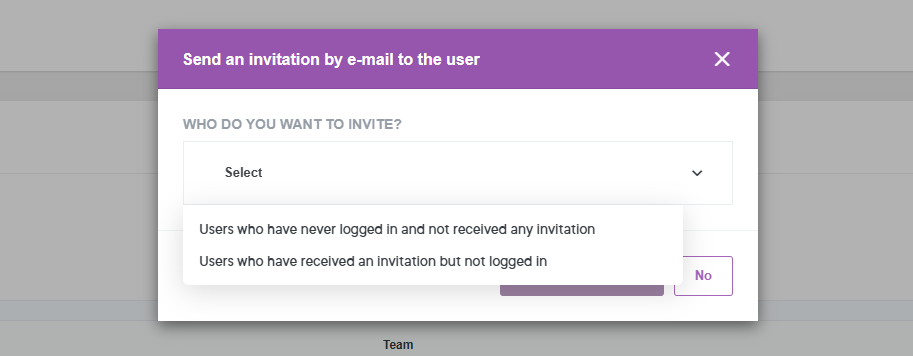
Invite specific users
- Click Administration
- Click Users
- Filter by team or role
- Select the users you want to invite
- Click on Invite at the bottom of the page
- Click Yes, send invite
💡 Good to know
The invitation link is only valid for 48 hours.